How do I view my system properties in Windows 7?
Answer: In Windows 7, you can look up information about your computer in two primary locations. One is the Computer window and the other is the System control panel.
You can open the Computer window by selecting "Computer" from the right side of the Windows Start Menu. The Computer window can also be displayed by clicking the "Computer" option in the left sidebar of any open window on the desktop. You can open the System control panel by first selecting "Control Panel" from the right side of the Windows Start Menu, then double-clicking the "System" option. You may also right-click the Computer icon if it is available on the desktop and select "Properties" from the pop-up menu to open the System properties window. Finally, if the Computer window is open, you can click on "System properties" near the top of the window to open the System control panel.
The Computer window primarily displays hard disk information. It lists all local disks, external hard drives, and network drives that are connected to the computer. Windows 7 displays the storage capacity of each disk and how much disk space is available. This information is helpful if you are concerned you are running out of space for storing files on your computer.
The Computer Window:
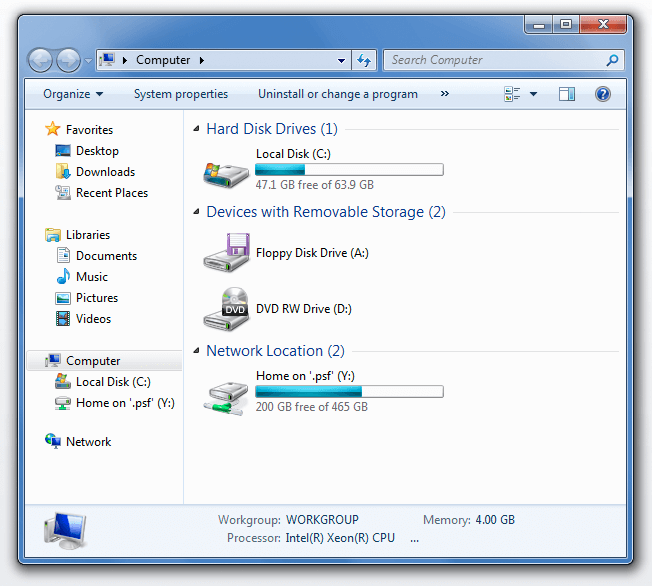
The System control panel allows you to view more detailed system information, but does not include information about connected hard disks. This information includes the CPU model and speed, the amount of RAM installed, the current operating system, and other information. The System control panel is useful for checking if your computer meets the system requirements for a specific application.
The System Control Panel:
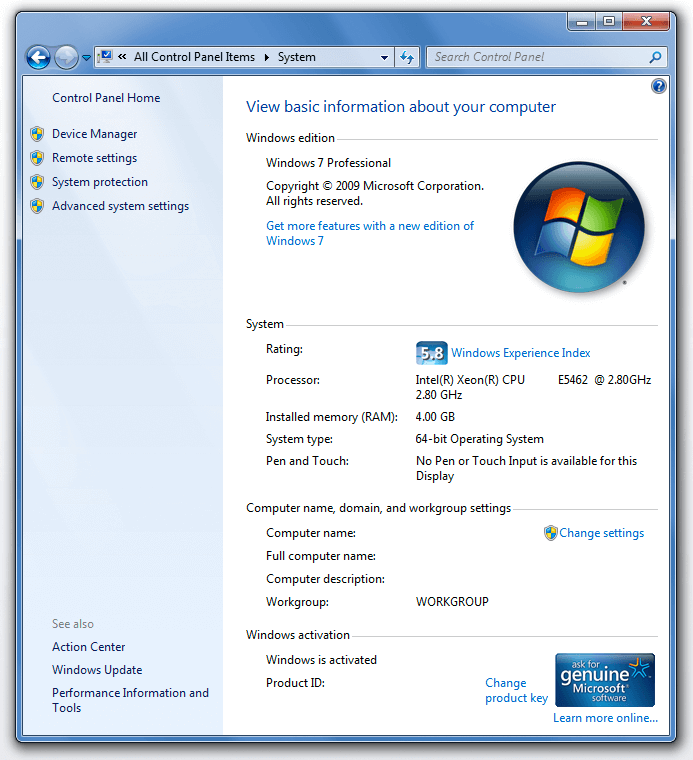
For more information about the difference between hard disk space and memory (RAM), please read this Help Center article.
 Home
Home