How do I activate Multi-Gig Internet with Ethernet port aggregation?
Answer: In order to achieve download speeds over 1 Gbps (1,000 Mbps), you need the following things:
- An ISP that offers Internet speeds over 1 Gbps
- A Gigabit Internet service plan
- A modem that supports Multi-Gig Internet
- A router that supports Multi-Gig Internet
- Two Ethernet cables (Cat 5e or higher)
- A computer or other device that supports network connections faster than one gigabit per second
Setting up your network to support Multi-Gig or "Multi-Gigabit" Internet involves three steps:
- Activate Multi-Gig Internet on your router
- Activate Ethernet port aggregation on your modem
- Connect your modem and router with two Ethernet cables
Below are the detailed steps for the Netgear AX12 (RAX120 and RAX200) router and Netgear CM1150V modem.
▶ These instructions also apply to other supported Netgear devices, such as the CM1100 and CM1200 modems and the CM Nighthawk X6S AC3600 router. The same steps can be used for other Multi-Gig equipment, though the interface may be slightly different.
1. Activate Multi-Gig Internet on your router
You can access your Netgear router settings by typing 192.168.1.1 in the address bar of a web browser. The default username is admin and the password is either password or the password you chose when initially configuring your router.
Important: If you have not changed the default password, you should choose a new password for security purposes.
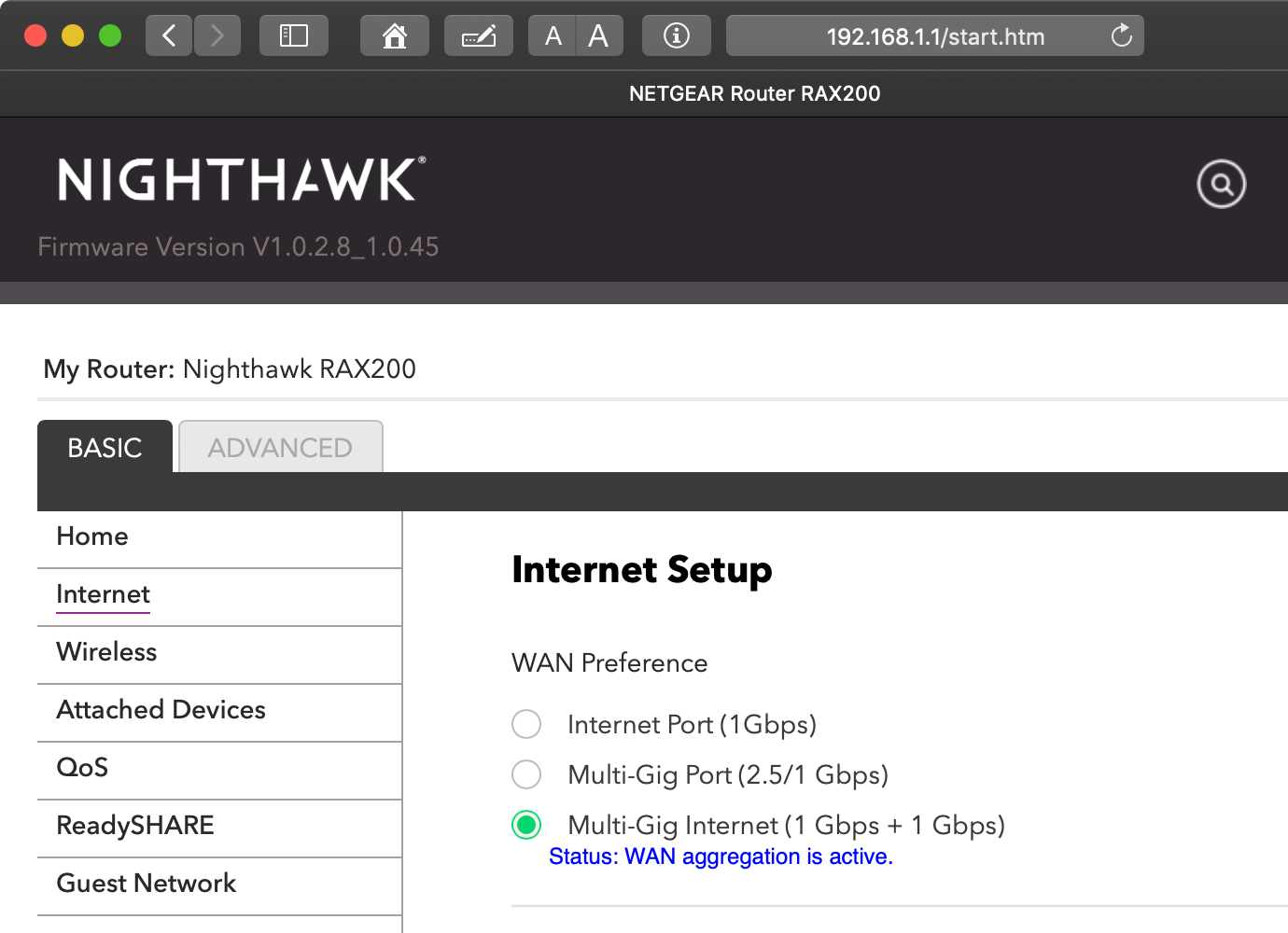
- Make sure the BASIC tab is selected.
- Choose "Internet" from the left sidebar.
- Select the "Multi-Gig Internet (1 Gbps + 1 Gbps)" option.
- Click "Apply" in the bottom of the window.
- Restart your router (it may restart automatically).
Important: The blue "WAN aggregation is active" text will only appear after you have applied the setting and restarted the modem.
2. Activate Ethernet Port Aggregation on your modem
You can access your Netgear router by typing 192.168.100.1 in the address bar of a web browser. Again, the default username is admin and the default password is password. You should update your modem password if you have not already.
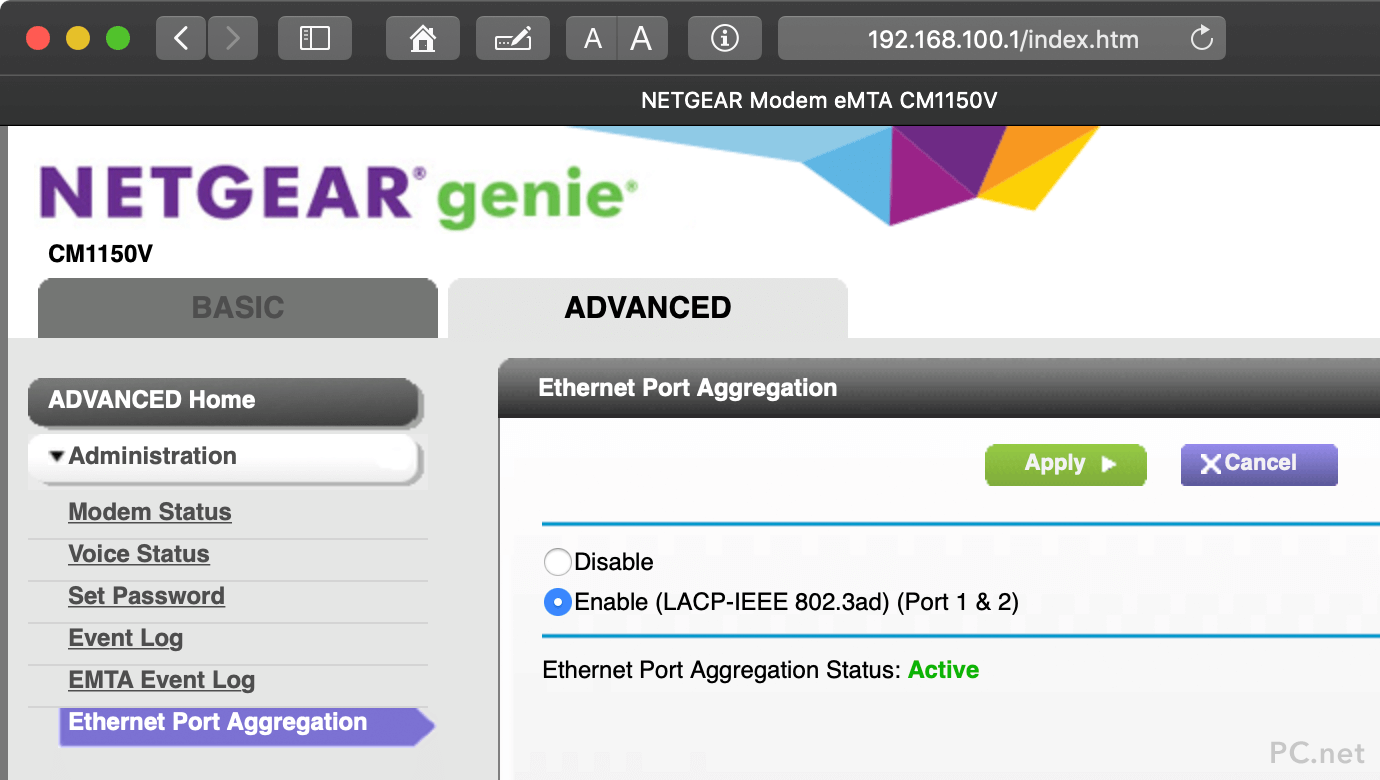
- Select the ADVANCED tab.
- Expand the "Administration" options in the left sidebar.
- Click "Ethernet Port Aggregation."
- Select the "Enable (LACP-IEEE 802.3ad) (Port 1 & 2)" option.
- Click "Apply" near the top of the screen.
- Restart your modem (it may restart automatically).
3. Connect your modem and router with two Ethernet cables
Ethernet port aggregation allows your modem and router to communicate over multiple Ethernet ports. You'll need two Ethernet cables that support gigabit speeds (Cat 5e, Cat 6, or Cat 7). Connect the cables from port 1 and 2 of the modem to the "Internet" port and port 1 of the router.
Important: The CM1150V only supports Ethernet port aggregation on ports 1 and 2, so it will not work with ports 3 or 4.
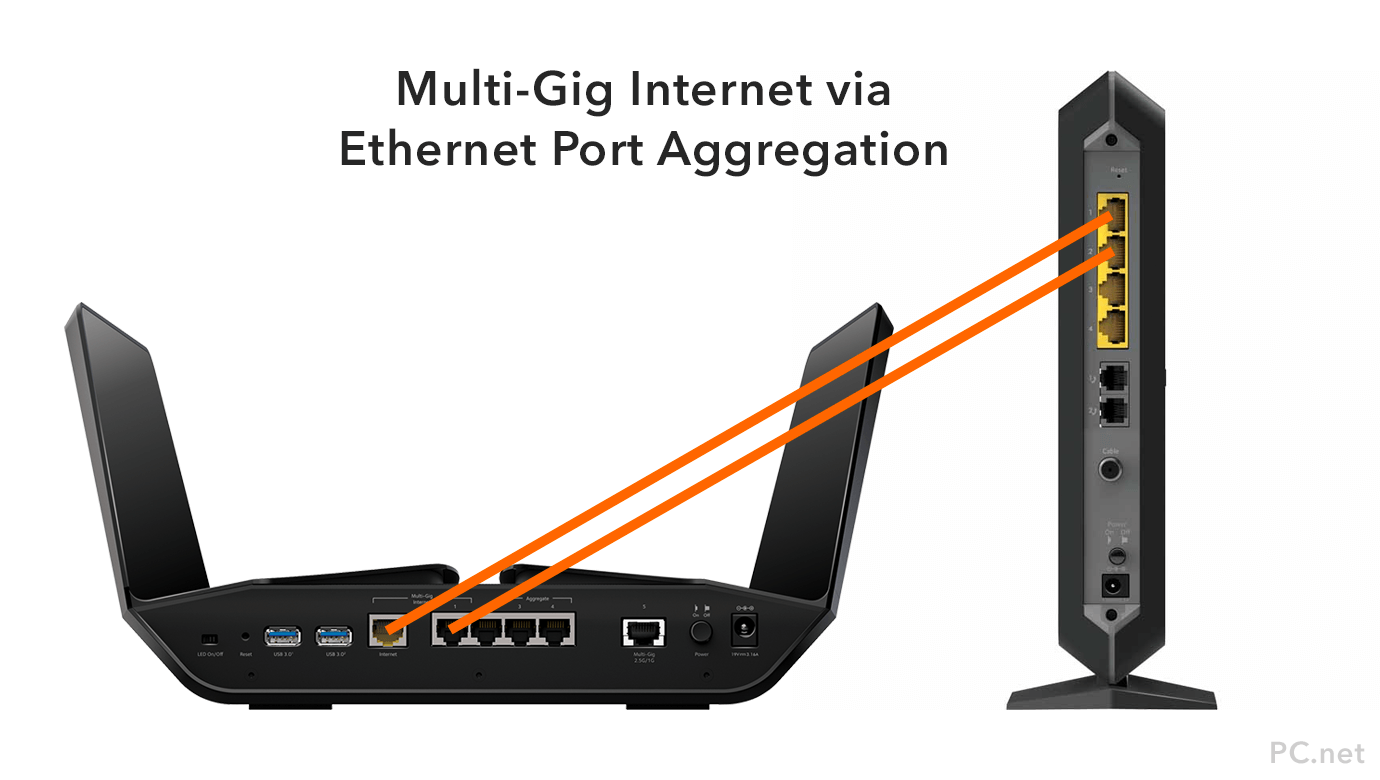
If you have configured everything correctly, you can now download at speeds greater than 1,000 Mbps! Many factors can affect your actual data transfer rate, so be aware that a single bottleneck can prevent you from taking advantage of your Multi-Gig setup.
Final Results
I tested this setup with my iMac Pro, which has a 10 Gbps Ethernet port. It is connected directly to the 2.5 Gbps Ethernet port of my RAX200 router. Before activating Multi-Gig Internet using the steps above, I had the following speeds with my Comcast Gigabit Internet service:
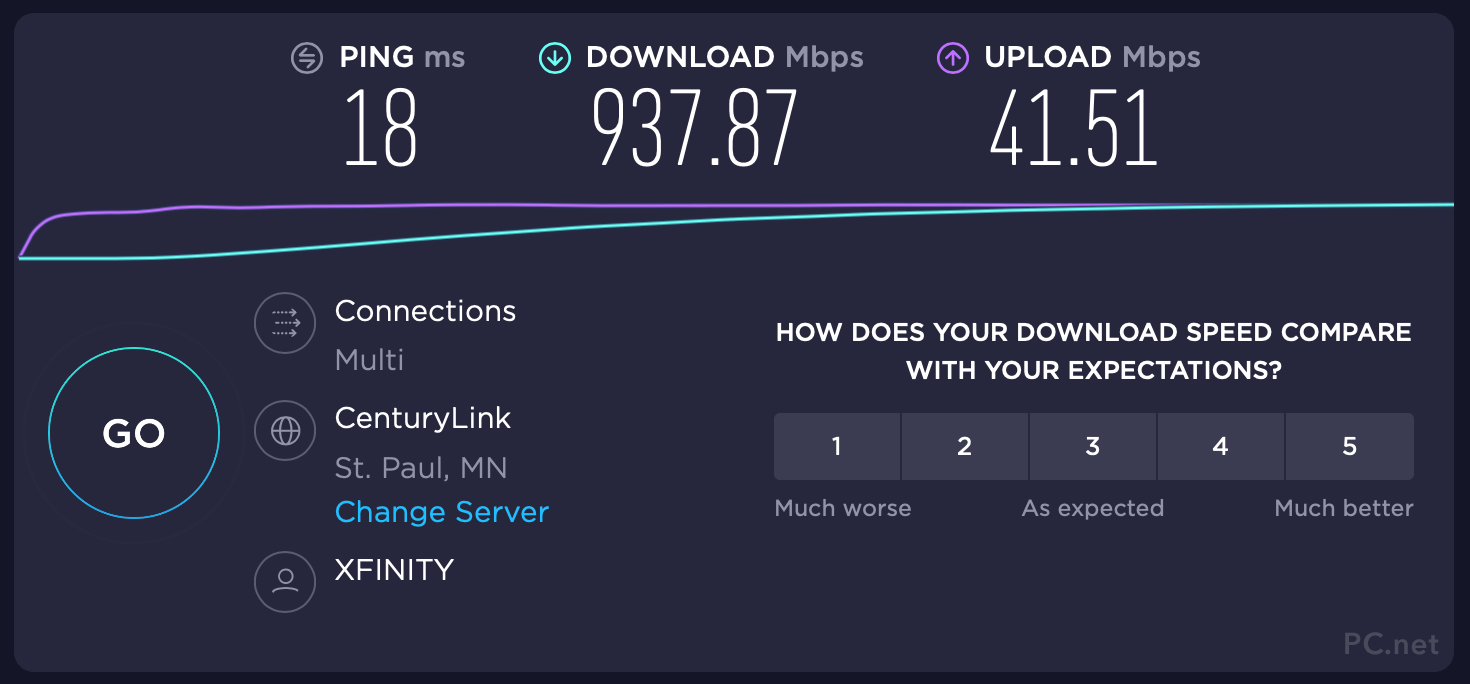
After completing the setup, I am now downloading at over 1 gigabit per second.
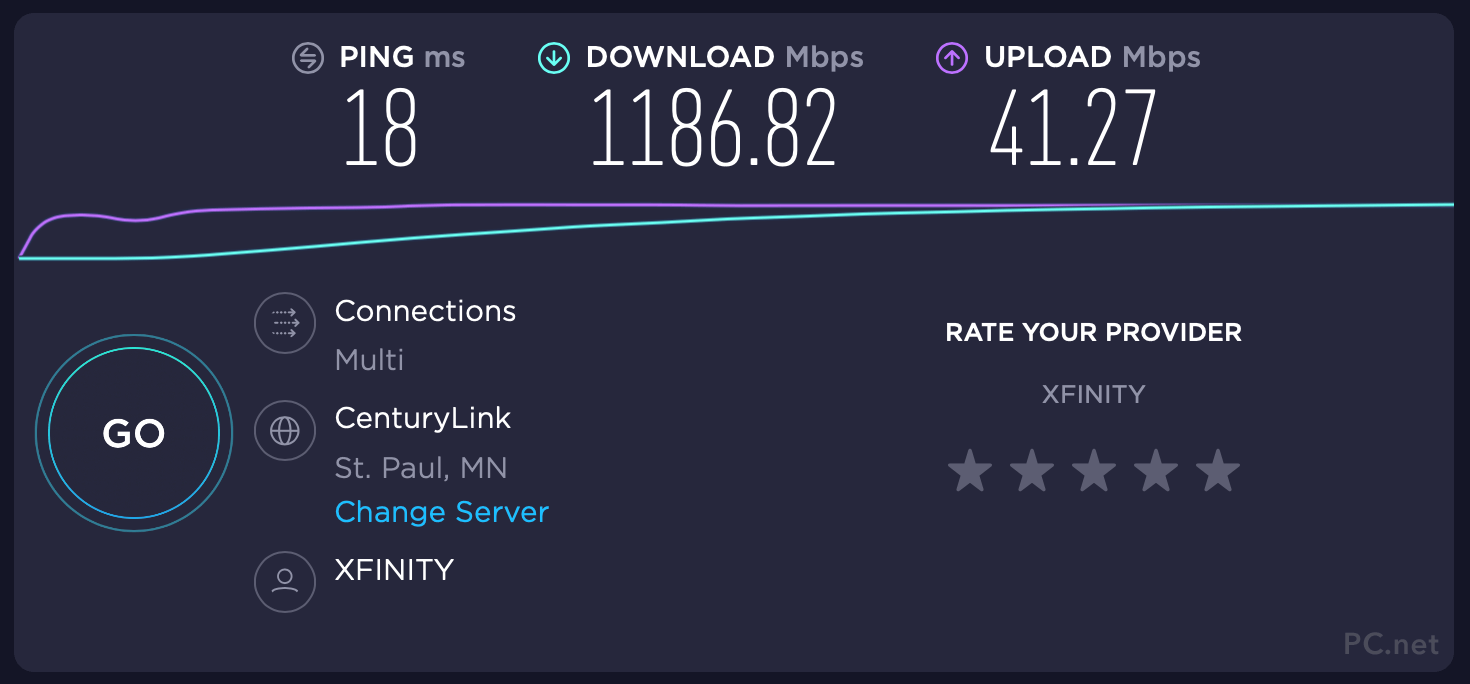
It's not 2 Gbps, and the upload speed is still throttled at 40 Gbps, but the extra 250 Mbps downstream was still worth the effort. Your results will probably vary from mine, but hopefully this guide will enable you to get the fastest Internet connection possible.
 Home
Home