Where did the disk space on my Mac go?
Answer: If your Mac is running low on disk space, a number of things could have happened. Most likely you've filled up your primary HDD or SSD with files and applications.
Media files like images, songs, and videos can quickly take up a lot of space. You may be able to free up some disk space by going through the directories in your home folder and removing media files you no longer need.
What if it doesn't add up?
The capacity of your storage device minus all your files should be pretty close to amount of free disk space you have available. You can see this number on the bottom of any open window in the Finder as long as the Status Bar is displayed (select if it isn't). If you add up all your folders plus your free space and it isn't even close to your drive's total capacity, there might be a problem. You may have something called a "false volume."
A false volume is a folder hidden in the /Volumes directory. It can be any size, meaning it can take up several gigabytes of data. To check for false volumes, you need to open the /Volumes folder. The easiest way to do this is to select (Shift+Command+G) and type "/Volumes" as shown below.
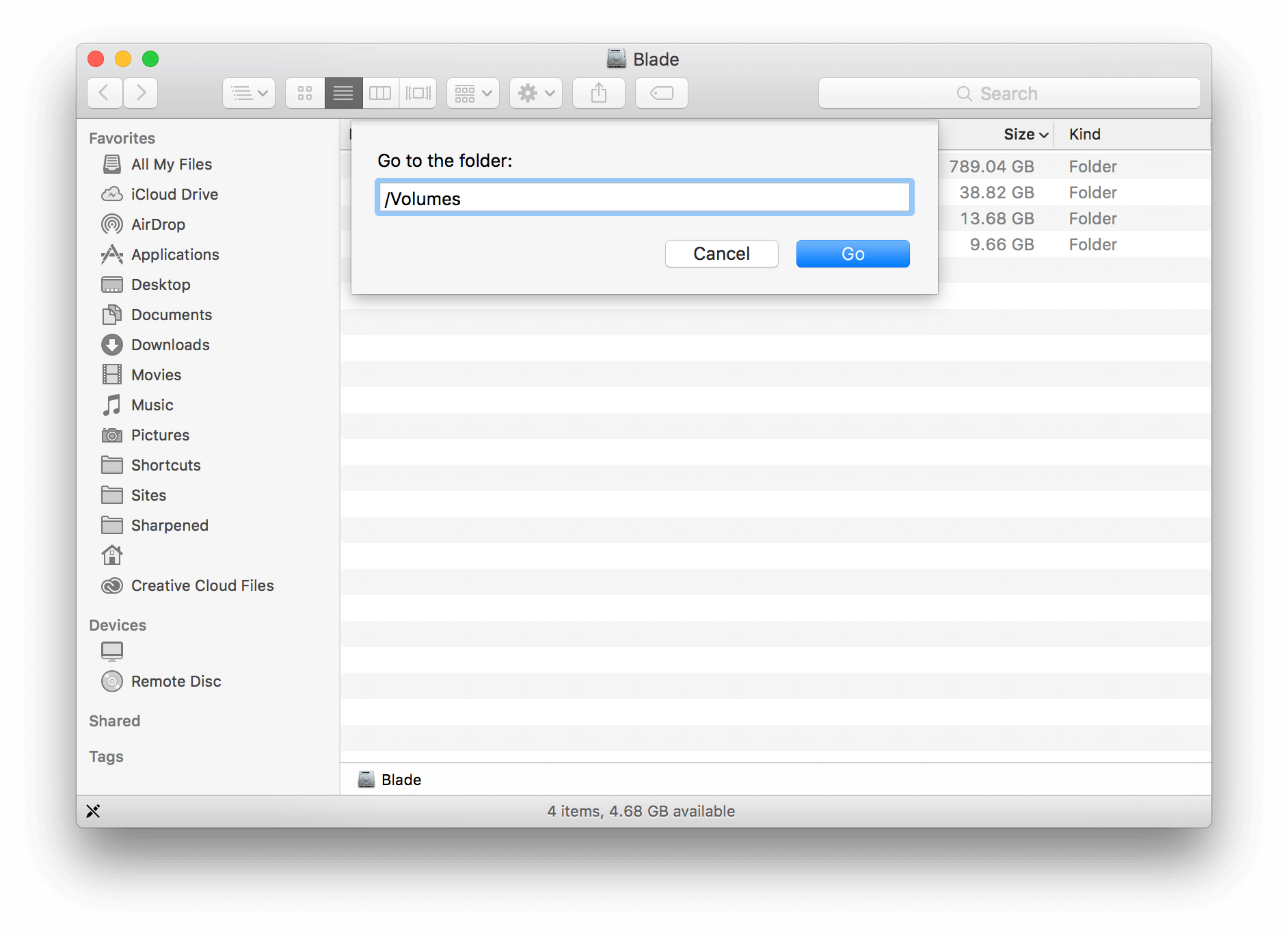
▶ I'm sharing this from personal experience because for several months I was not sure where 100+ GB of free space on my SSD went. This is how I finally found it.
Below you can see a false volume (the iMac Backup folder), which was taking up over 117 gigabytes of space on my iMac. That's a lot of space, especially when I had less than 5 GB available!
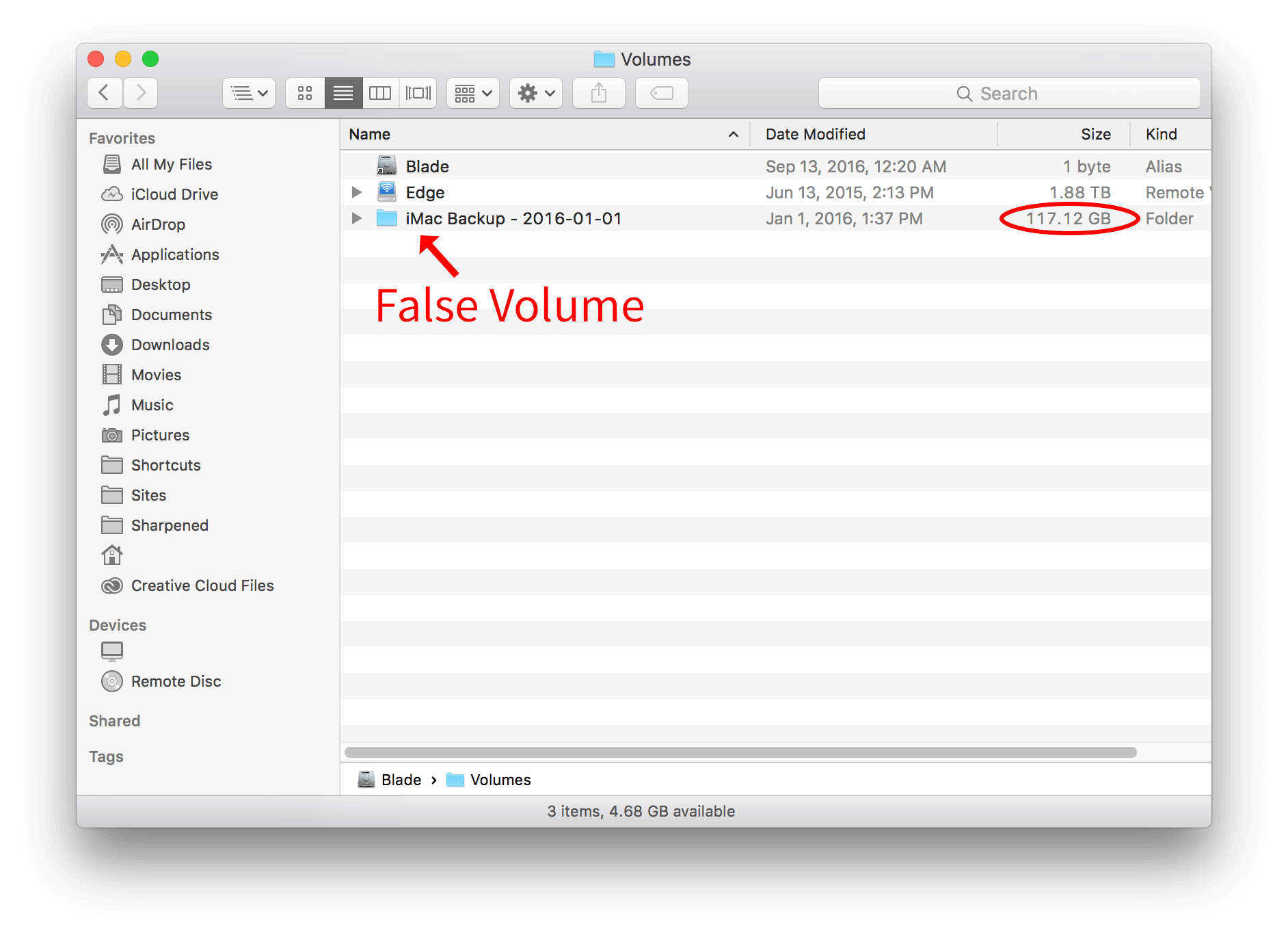
So how did this happen? It turns out TechTool Pro 8, a Mac disk utility, created the folder while attempting to clone my primary drive to an external disk. For some reason, the utility created the false volume on my primary drive, which used up all my free space. The program stopped the process because it ran out of space and never informed me about the false volume it created.
Several months later I finally discovered the hidden folder and deleted it. Deleting the false volume returned the 117 GB and then some.
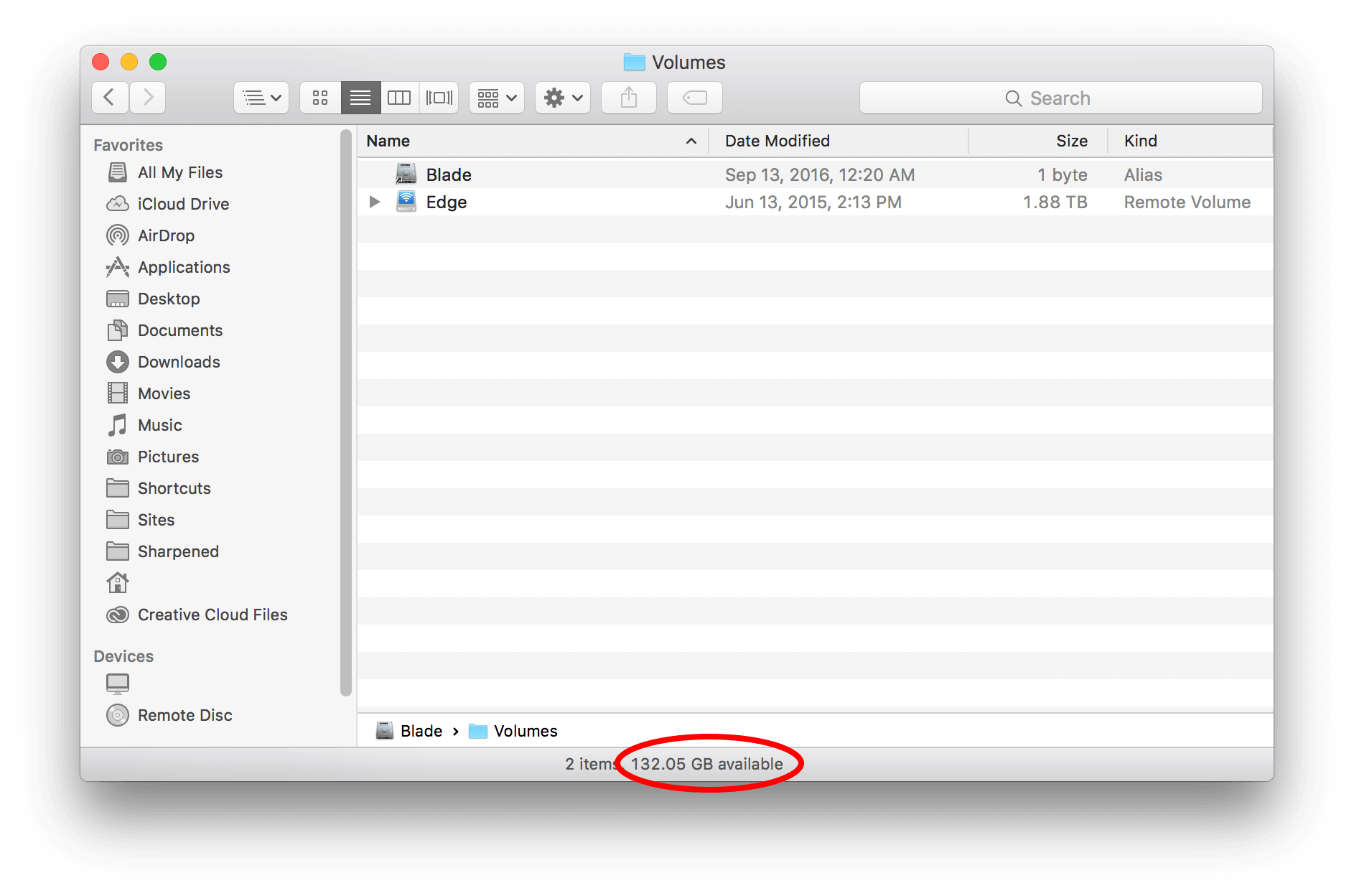
So if you're wondering where the free disk space went on your Mac, make sure to check the /Volumes directory. You might have some unnecessary folders sitting around that you can delete and recover some free disk space.
 Home
Home