How do I force an iCloud folder to refresh in OS X?
Answer: Apple's iCloud service is a convenient way to store files in a single location where you can access them from multiple devices. For example, you can save a document in iCloud from your laptop at work and then open it later on your iMac at home.
The problem is sometimes the documents you save in an iCloud folder don't show up on your other devices. Occasionally entire folders you've uploaded to iCloud don't appear. Since there is no manual refresh option for iCloud windows, it may seem impossible to access your missing files.
Fortunately, I've found a workaround that allows you to force an iCloud window to refresh. It works in both Mavericks (OS X 10.9) and Yosemite (OS X 10.10).
▶ When you create a new document or folder in an iCloud window, a few seconds later the entire contents of the folder will be reloaded. This will display the files that were not showing up.
For example, say you have an iCloud folder with four images.
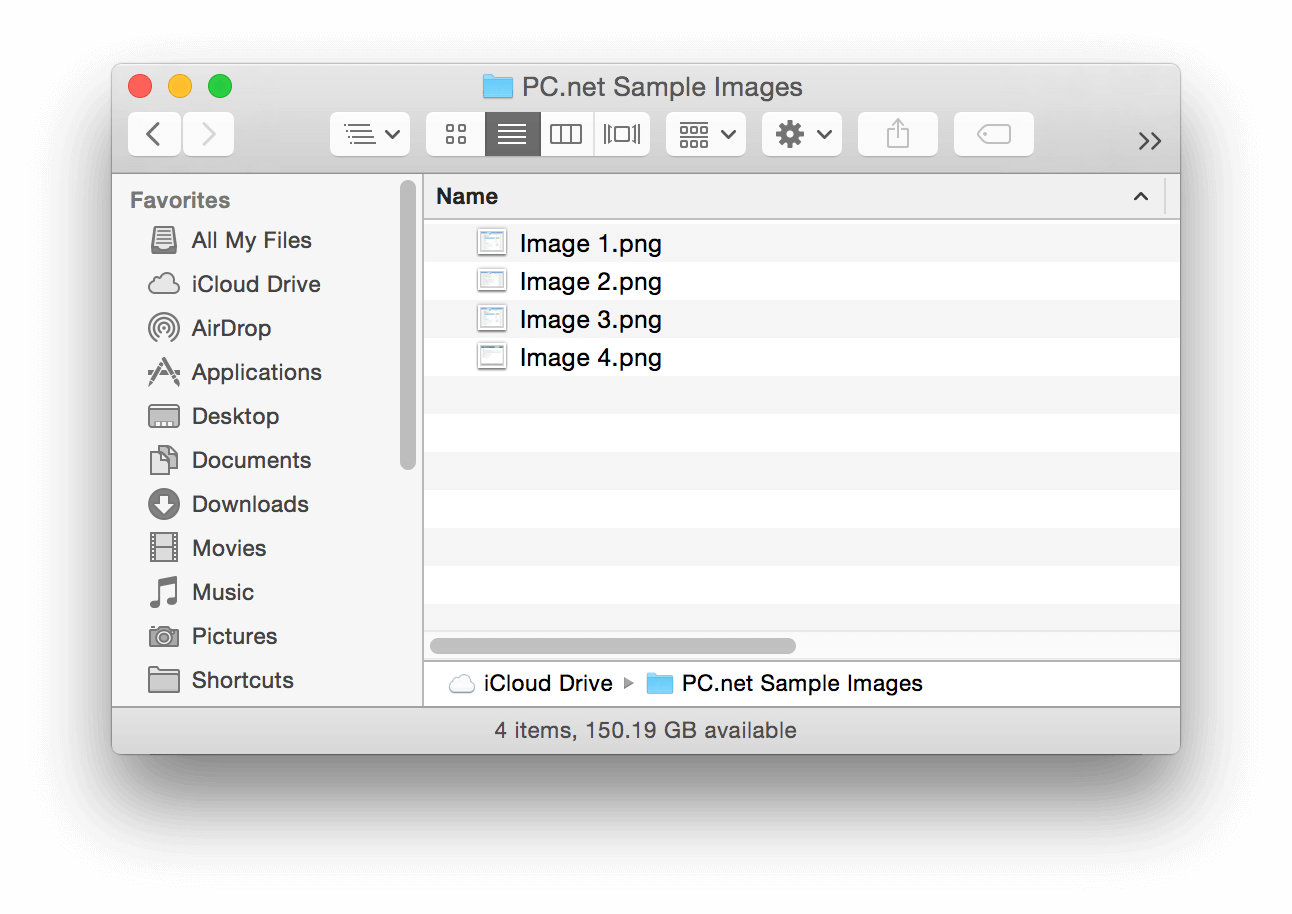
You uploaded four additional images from another device, so there should be eight total files in the folder. However, images 5 through 8 do not appear. To fix this, simply create a new folder the iCloud window by pressing Command+N or right-clicking and selecting from the contextual menu. You can use the default name untitled folder or give it a snide name like The only purpose of this folder is to force the window to refresh!
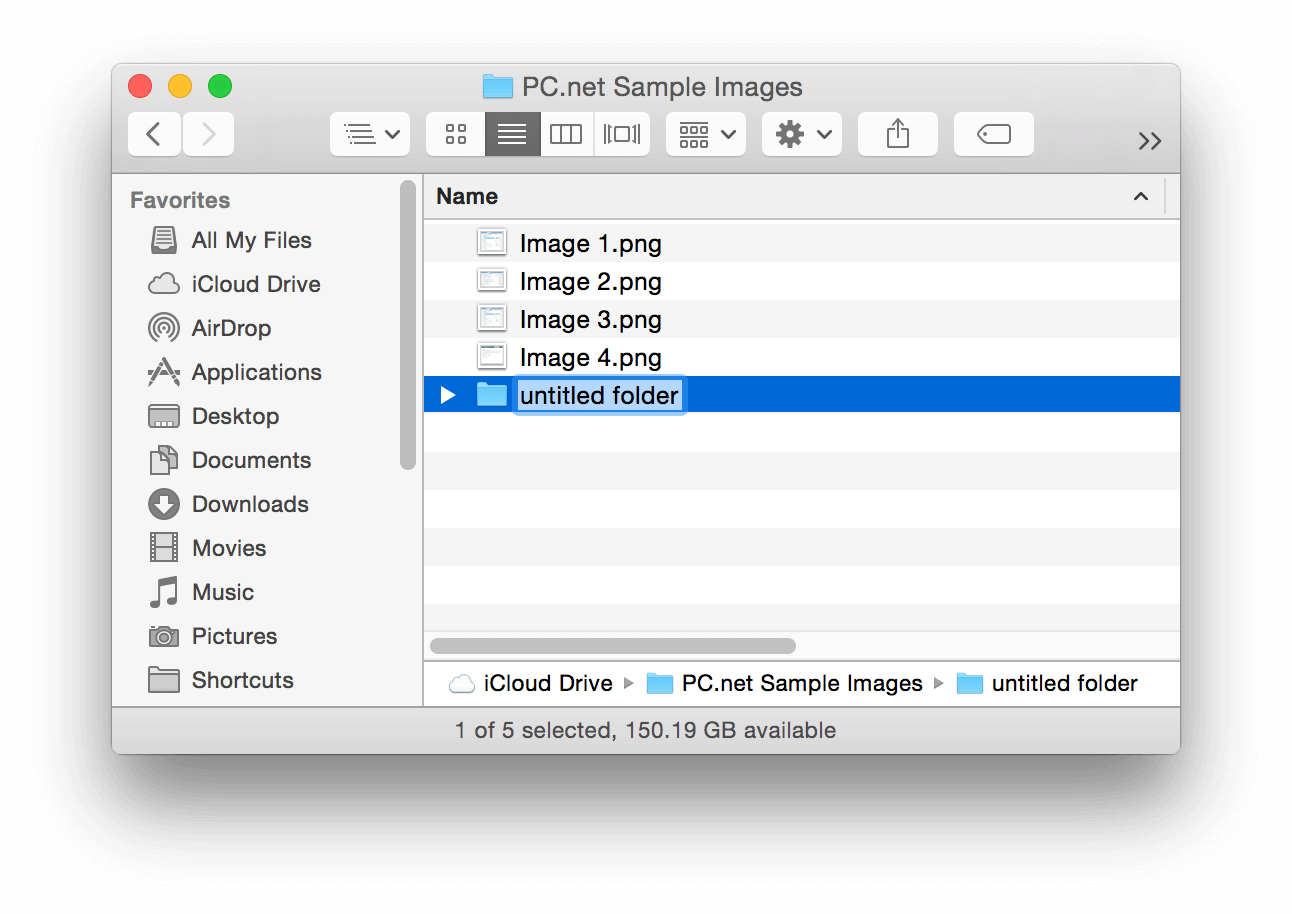
Wait a few seconds and the missing contents of the folder should appear. The files may show up all at once or they may appear in sequence with small cloud icons next to them indicating the contents are being cached on your local machine.
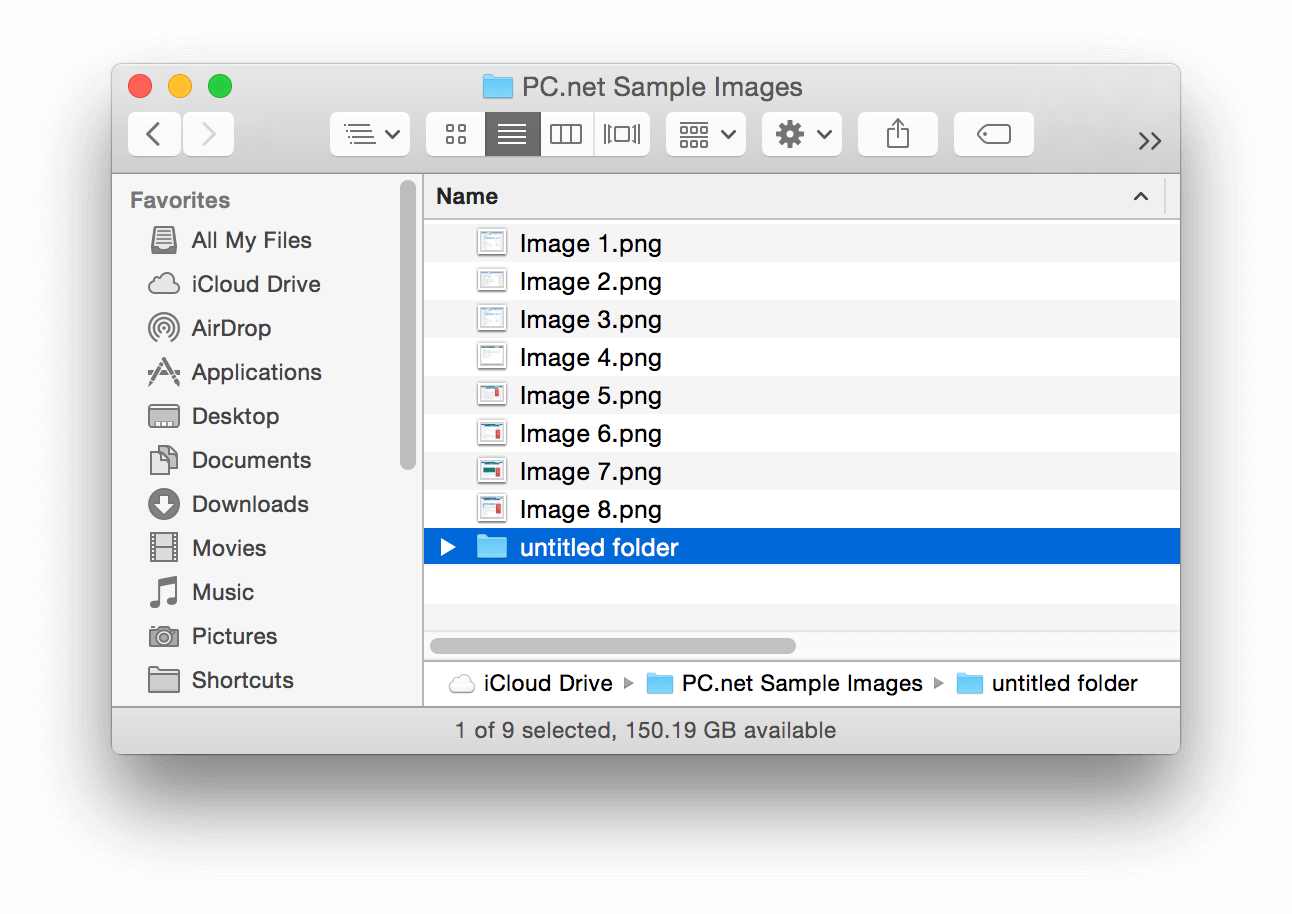
While there is no "Refresh" option in the OS X Window menu, now you have an alternative method to reload the contents of an iCloud window.
 Home
Home