Forget That Network
June 2016 — Tip of the Month
iPhones and other smartphones conveniently remember wireless networks that you have connected to in the past. When you go to your office, your friend's house, or the local the coffee shop, your phone automatically connects to the Wi-Fi network. In most cases, this is a handy feature since it saves you the time of selecting the network as you move from place to place.
However, sometimes you don't want your device to automatically connect to a certain network. For example, if you are traveling, you might try connecting to an open wireless network. Once you connect, you find out the network doesn't allow you to use the Internet unless you log in or pay an access fee. As long as you're in range of the wireless signal, you are effectively blocked from using the Internet.
Thankfully, you can prevent your device from automatically connecting to previously used networks by selecting "Forget This Network" in your wireless settings. This option can typically be accessed by opening your device's Wi-Fi settings, selecting the network, tapping the "more information" icon, and selecting "Forget This Network." The iPhone steps are shown below.
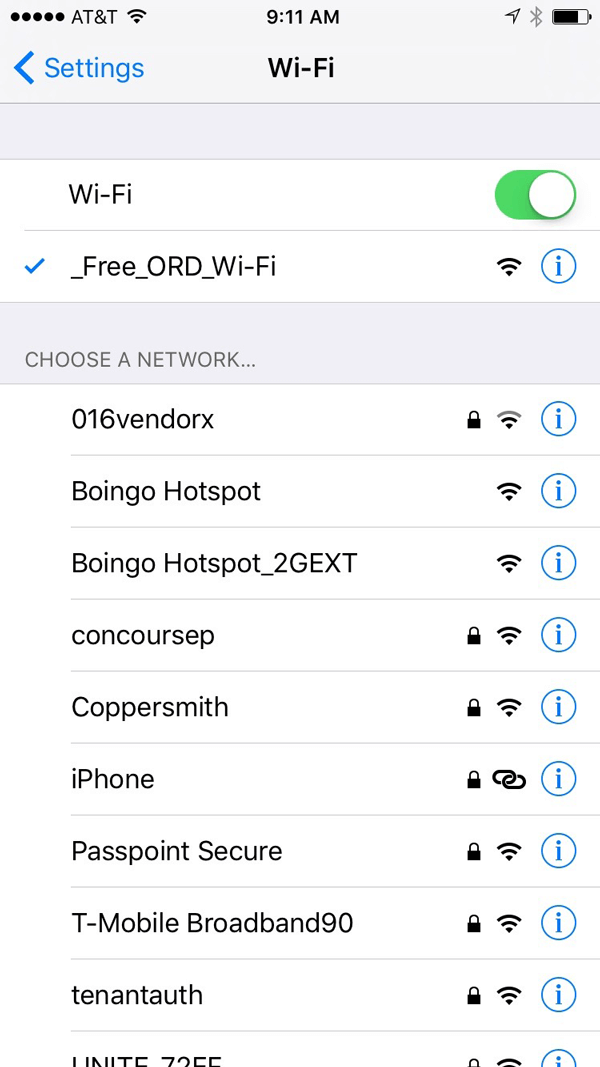 |
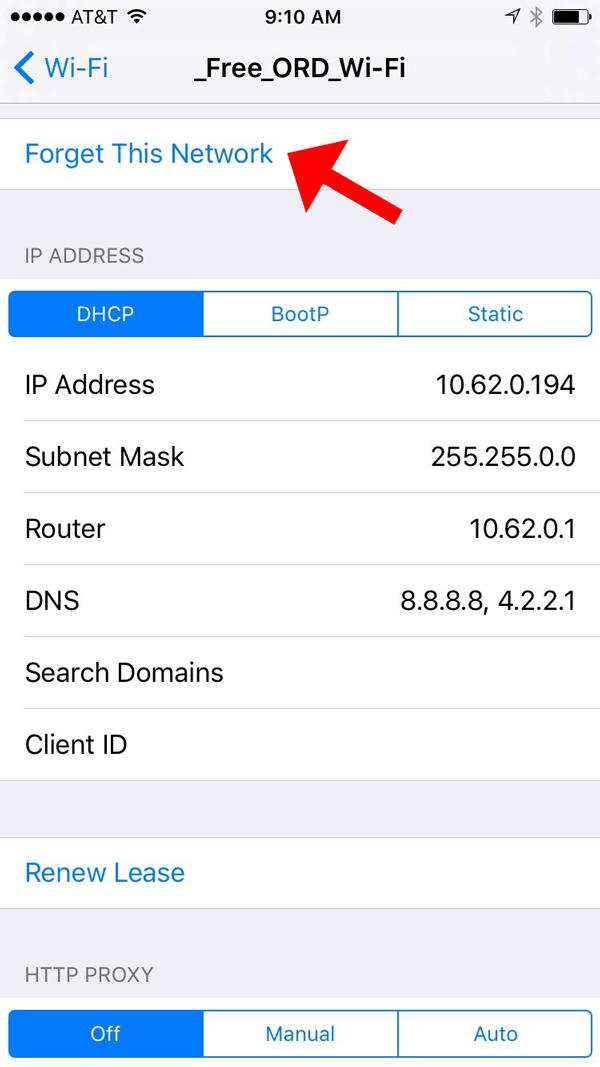 |
Forgetting a network removes it from your list of previously used wireless networks. This will prevent your device from automatically connecting to the network, which means you will manually have to select the network to use it again. For secure networks, you will have to re-enter the password.
The "Forget This Network" feature can also be used with laptops and other devices. If you're having trouble connecting to a wireless network that you previously used, sometimes forgetting the network and reconnecting will fix the issue. For example, if the network password was changed, your device may be unable to connect. You may have to forget the network and reconnect to enter the new password.
 Home
Home May 2016
May 2016