How do I access and edit the Windows registry?
Answer: The registry is a Windows component that stores system and application settings. Generally, you should not manually edit the registry, since registry errors can cause a variety of problems. However, in some cases, small modifications to the registry can fix existing issues. Therefore, Microsoft includes a program called "Registry Editor," which can be used to view and modify the Windows registry.
You can open the Windows registry by typing regedit in the search tab of the Start Menu in Windows XP and Windows 7. You can also open it by typing regedit.exe at the DOS command prompt. The actual program is named regedt32.exe and is located in the following location: C:\Windows\System32\regedt32.exe.
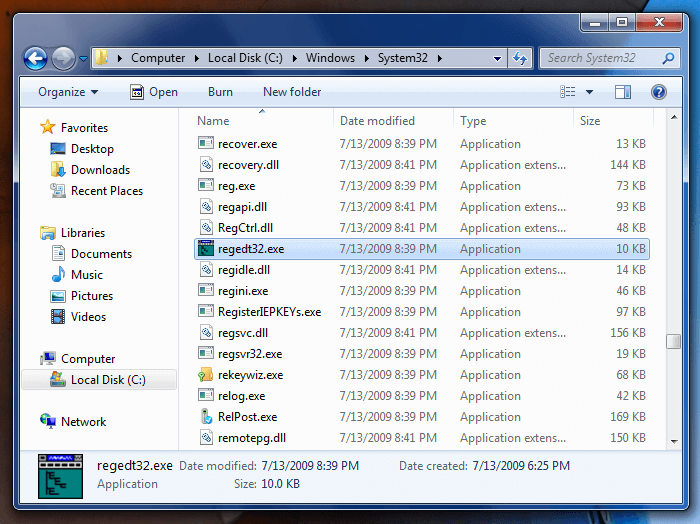
If you navigate to the System32 directory, you can double click the regedt32.exe icon to open the Registry Editor utility. Be careful not to modify any files in the System32 folder, since they are part of the Windows operating system.
When you open Registry Editor, the following window will be displayed:
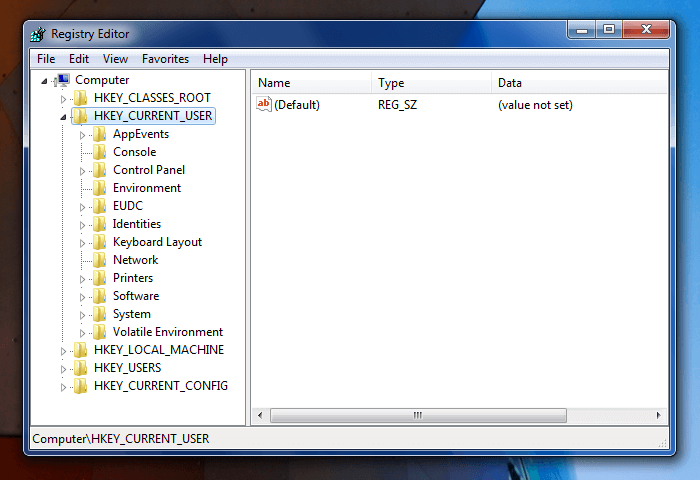
Each of the folders in the left sidebar contain different types of registry settings, called "registry keys." For example, the HKEY_CLASSES_ROOT folder contains file extensions and their related file associations. If you want to change what program opens a certain file type, you can edit the registry key for the corresponding file extension. Simply select the file extension in the left sidebar, then double-click the icon in the right side of the window to edit the value of the registry key.
Since editing the Windows registry is a rather advanced way to change system settings, Windows typically provides easier ways to change options. For example, you can alter what program opens a certain file type by right-clicking a file, then selecting . You can also use Windows' Default Programs utility to change multiple file associations at once. Both of these methods automatically write the changes to the Windows registry without you needing to open the Registry Editor.
Important: If your registry becomes corrupted or has errors that you cannot fix, a registry cleaning tool like System Mechanic might be able to repair the registry for you.
 Home
Home