How do I play or burn a CD/DVD if my computer doesn't have a CD/DVD drive?
Answer: Modern computers, especially laptops, rarely come with an optical drive, such as a CD or DVD player. So is it possible to play or burn CDs and DVDs if your computer doesn't have a CD or DVD drive?
Yes... But you still need an optical drive. The easiest way to play or burn CD/DVD discs is to buy an external optical drive. Most optical drive peripheral devices connect via USB and are plug-and-play. That means you can simply connect the drive and use it the same you would use an internal CD/DVD player. Many external CD/DVD burners are available for under $50.
Alternatively, if you have another computer with an optical drive, you may be able to access the CD or DVD player from that system. First, you need to connect both computers to the same network (wired or wireless).
In Windows, you can use the Network File and Folder Sharing or feature to share an optical drive with other systems on the network. Simply open the "This PC" window in Windows Explorer. Then right-click the CD/DVD drive icon and select . Finally, select the appropriate network or use the "Advanced Sharing" option to choose what users can access the drive.
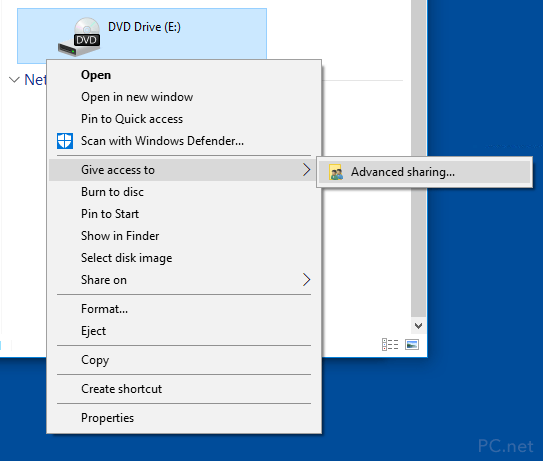
In macOS, open System Preferences and choose the Sharing option. Then check the box next to "DVD or CD Sharing." This will allow other Macs connected to the same network to access the optical drive. You can open, play, and burn CDs and DVDs from other systems just like you can from the computer with the physical drive.
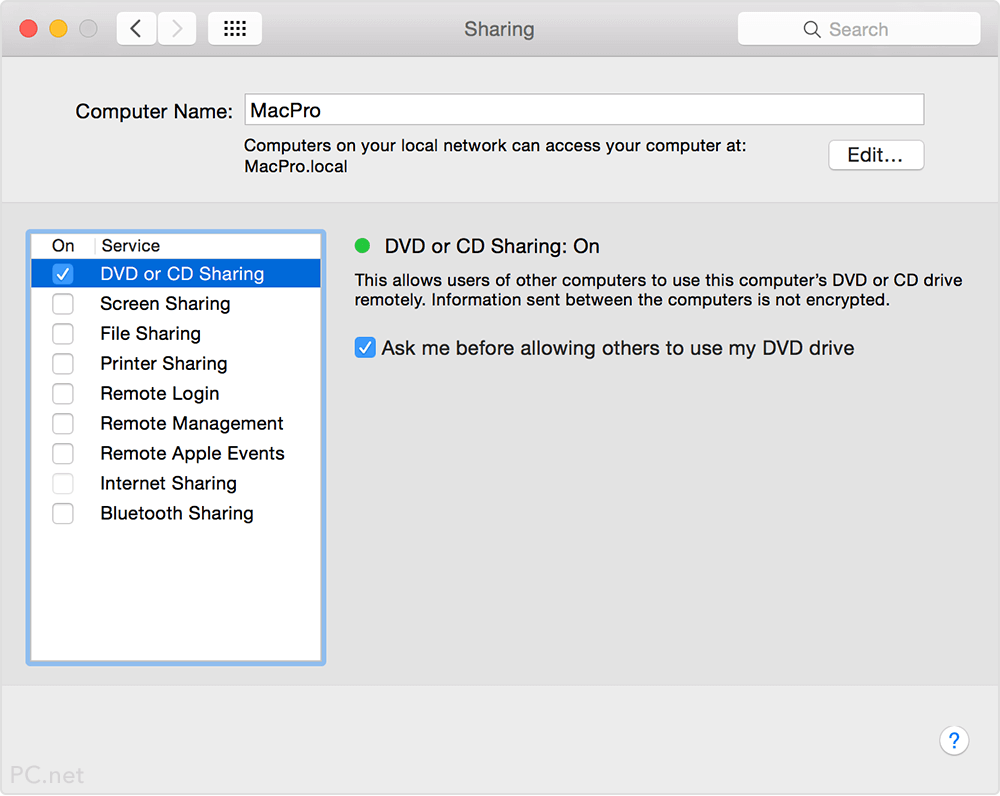
 Home
Home