What is my router password?
Answer: If you are looking for the password to your router, the first step is to determine which password you need. Do you want the Wi-Fi password or the login to the router itself?
Wi-Fi Password
The Wi-Fi password is the password that allows devices to connect to the wireless network created by the router. This is either the router's default Wi-Fi password or a password that you assigned to the router when you set it up. If your router requires a Wi-Fi password, devices will not be able to connect to the network without the user entering the correct password. It also means the wireless connection will be encrypted so other users on the network cannot see your activity.
Common types of encrypted Wi-Fi connections include WEP, WPA, and WPA2. In order to connect to these types of networks, you will need to first enter the Wi-Fi password, as shown below.
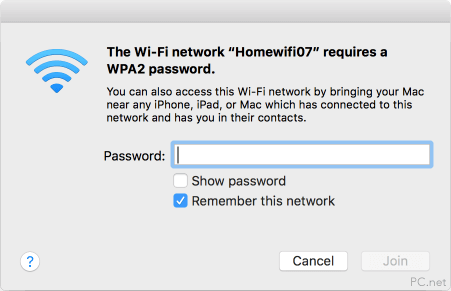
WPA2 Enterprise networks may require that you enter both a username and password, as shown in the example below.
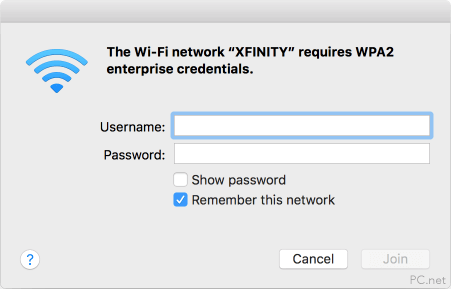
Router Password
The router password, along with a username, is required to access and change your router settings. For example, you may have to log in to your router to change your Wi-Fi password. By logging into your router, you can also perform other actions, such as view connected devices, limit what devices can connect to the network, and update the router's firmware.
So how do you log in to your router? In most cases, you can access your router interface directly through a web browser by entering one of the following IP addresses directly in the address bar.
10.0.0.1 - modern routers, Xfinity routers, and most Apple routers
192.168.0.1 - older routers and D-Link and Netgear routers
192.168.1.1 - an alternate IP address used by some routers
192.168.1.254 - some Cisco routers
http://routerlogin.net - modern Netgear routers
If you are connected to your router (either wired or wirelessly) and enter the router IP address in your web browser, you will be presented with a login screen like the one below:
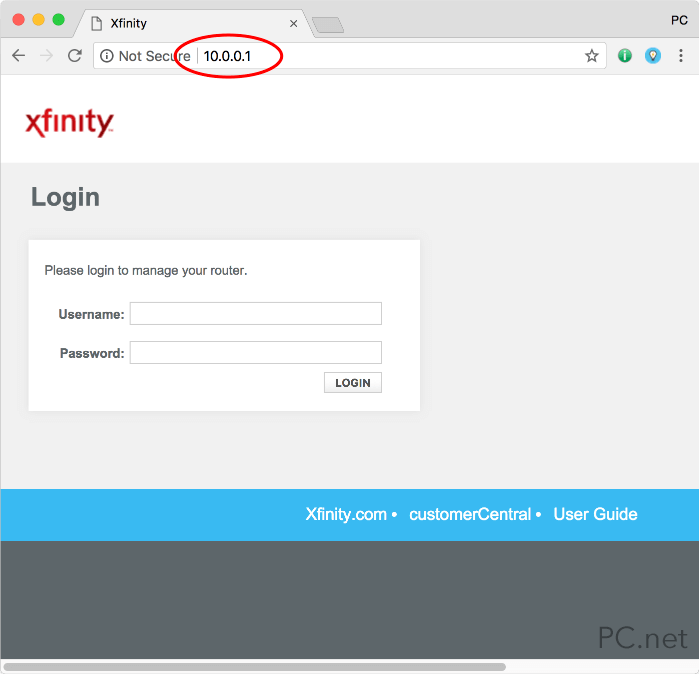
Most routers come preset with a basic default login. Some common ones include:
username: admin
password: password
username: admin
password: admin
username: admin
password: [leave blank]
Your router manual or the support section on your router manufacturer's website should provide this information if you can't figure it out on your own.
Important: Some routers, such as Apple's AirPort Extreme models, allow you to access the router settings using a router utility (AirPort Utility.app) instead of your web browser.
Once you enter the correct login for your router (username and password), you can view the router status and customize your router settings. An example of a Comcast Xfinity web interface is shown below.
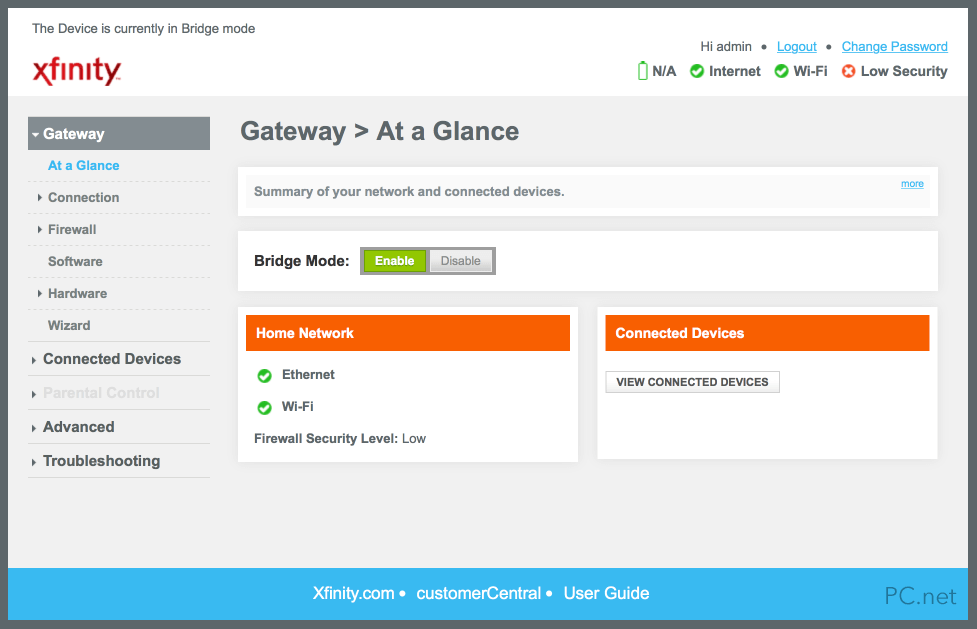
Now that you know how to access your router's interface, you can change both the router password and the Wi-Fi password. If you haven't already, it's a good idea to change both.
Important: If you forget your router password, most routers have a reset button on the back that allows you to reset the router to its factory settings. Just press the small button with a paperclip or ballpoint pen for ten seconds and that should reset your router. Then you can log in to your router using the default username and password. Note that performing this action may reset your Wi-Fi network password as well.
 Home
Home