What causes high CPU usage and how can I reduce it?
Answer: Most of the time, computers only use a small fraction of their CPU power. In fact, many computers use less than 5% of their CPU the majority of the time. When you open an application, play a video game, or encode a media file, the CPU usage will rise or spike temporarily. Once the CPU intensive process completes, the CPU usage should once again drop down to lower level.
Most applications will not use up more than 50% of your CPU for an extended period of time. However, some programs and system processes can use up a large amount of CPU without you even knowing it. This may happen if a program gets stuck in an infinite loop or encounters an unexpected error. If you computer is using close to 100% of the CPU, it will constantly have to free up processing power for different processes, which will slow your computer down.
In order to reduce your CPU usage, you first need to determine what programs or processes are taxing your CPU. Both Windows and Macintosh systems provide easy ways to view the processes running on your machine.
Windows
In Windows, you can use the Task Manager to see the current running processes. To open the Task Manager, press Control+Alt+Delete and click the "Task Manager" option. This will open the window below.
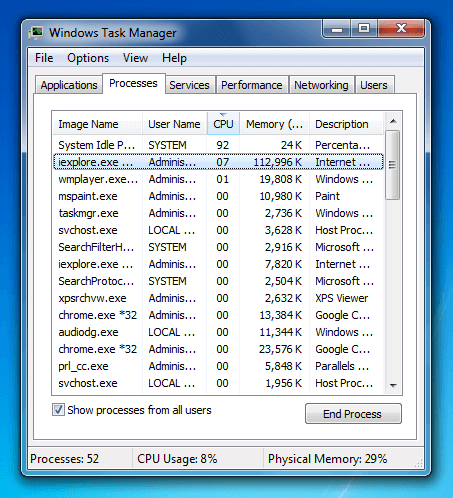
In the Windows Task Manager window, click the Processes tab to view all running processes. Then click the "CPU" header to sort the processes by CPU usage. You can monitor the CPU usage for a few seconds to see what programs are consistently using the most CPU. If an errant process is using a large amount of CPU power, you can click the End Process button to kill the process. This will free up whatever percentage of CPU power the process was using.
Important: Clicking End Process will immediately quit an application. Therefore, be careful not to end any programs that you are currently using, especially if you have not saved your work!
Macintosh
In OS X, you can view a list of all running processes using Activity Monitor, which can be found in the /Applications/Utilities folder. I recommend adding the program to the Dock so you can easily access it on a regular basis. When you open Activity Monitor, the following window will appear.
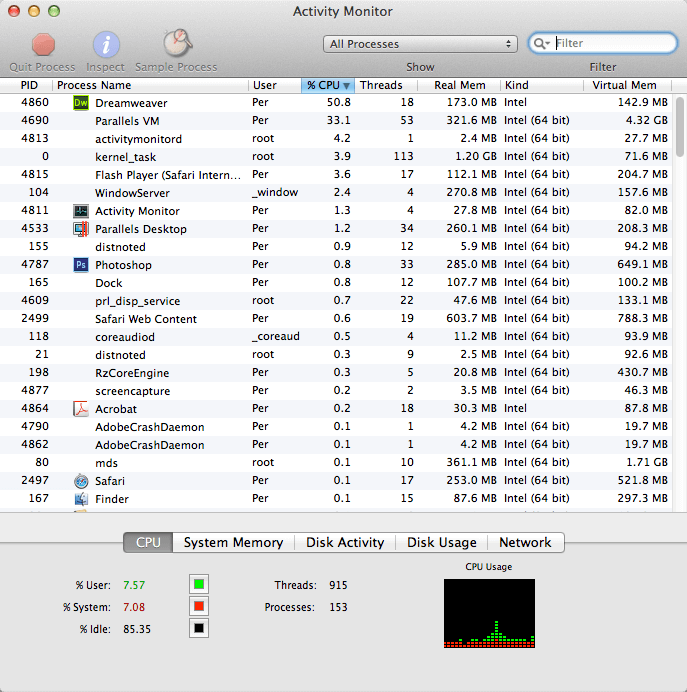
Click the CPU tab near the bottom of the window to view the current CPU usage. You can click the "% CPU" header to sort the processes by CPU usage. If you notice an errant process taking up a significant amount of CPU, you can select it and click the "Quit Process" icon to force the process to quit. This will free up the CPU percentage the process was using. Again, just make sure not to quit any programs that you are currently using in which you have not saved your work.
Apple's Activity Monitor also provides a floating "CPU Usage" window, which you can display by selecting . This window displays how much processing power is being used by all of your computer's processing cores. It also floats above all other program windows, which is useful for high-end users such as video editors, audio producers, or server administrators who need to monitor the CPU load. An example of the CPU Usage window is below.
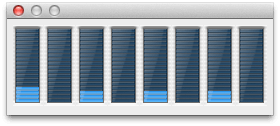
If you find your CPU is being maxed out by normal programs, you may simply need a faster computer. However, you can also reduce your CPU load by adding more RAM, which allows your computer to store more application data in memory. This reduces the frequency of internal data transfers and new memory allocations, which can give your CPU a much needed break.
 Home
Home