Email Files as Compressed Archives
October 2022 — Tip of the Month
Need to email one or more large files to a friend or colleague? Make it easy for them and send a compressed archive.
Emailing a compressed archive has several benefits versus sending the original files:
- It reduces the attachment size. The amount of compression varies widely between different file formats, but sometimes you'll reduce the file size by more than 50%. Maximum attachment sizes vary between mail servers, so it's best to keep attached file(s) as small as possible.
- It saves disk space. Attachments fill up email accounts much faster than the messages themselves. By keeping them as small as possible, you'll save space in both your recipient's Inbox and your Sent folder.
- It reduces clutter. If you're emailing more than two or three files, a single compressed archive is more manageable for the recipient.
- It improves deliverability. Mail servers often disallow attachments with certain filenames and file extensions for security purposes. You can bypass most of these filters by sending a single .ZIP archive.
Both Windows and macOS make it easy to create compressed Zip archives.
In Windows, simply right-click the file or folder you want to compress, then select .
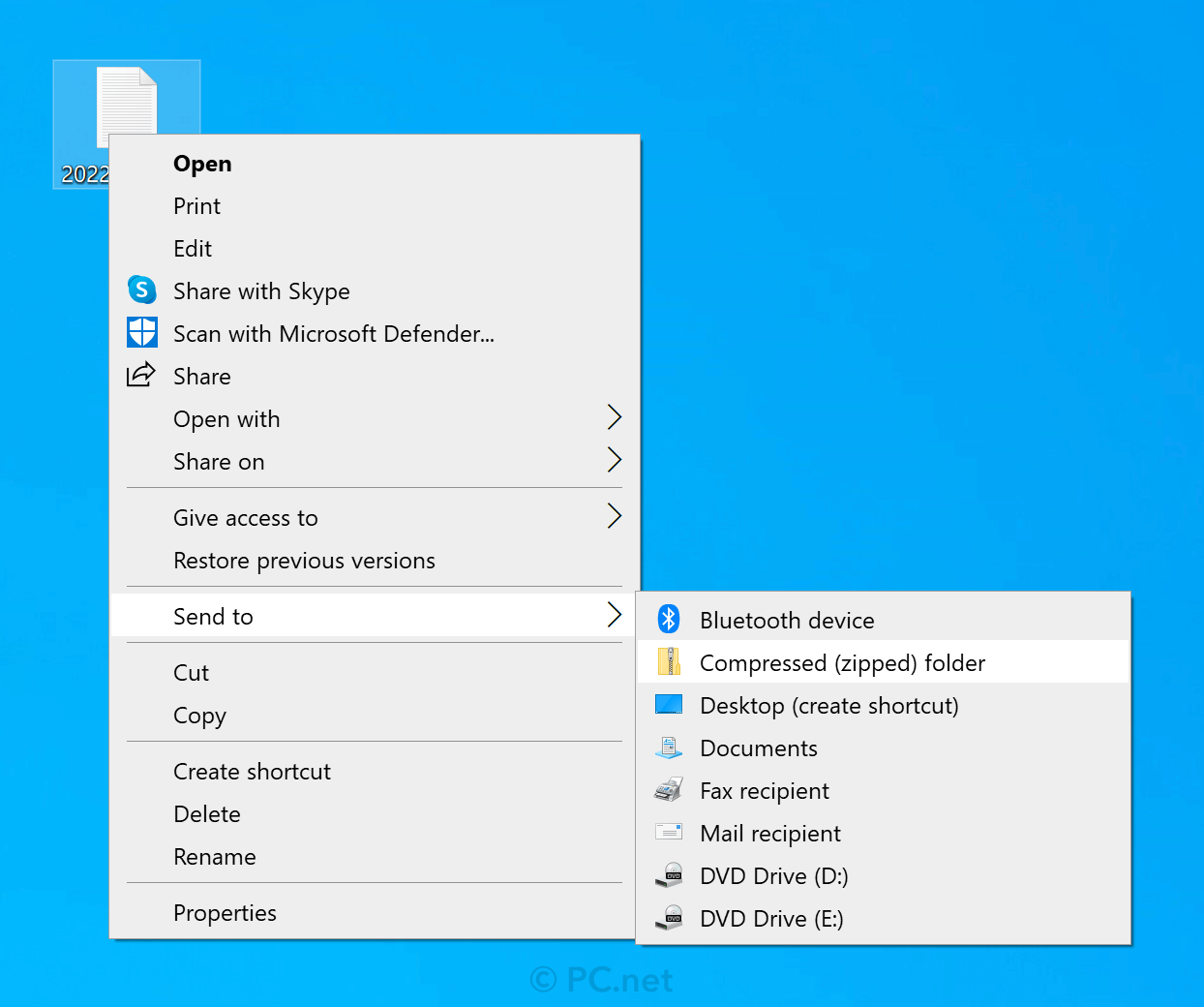
In macOS, right-click (or Control-click) the file or folder your want to compress, then select ."
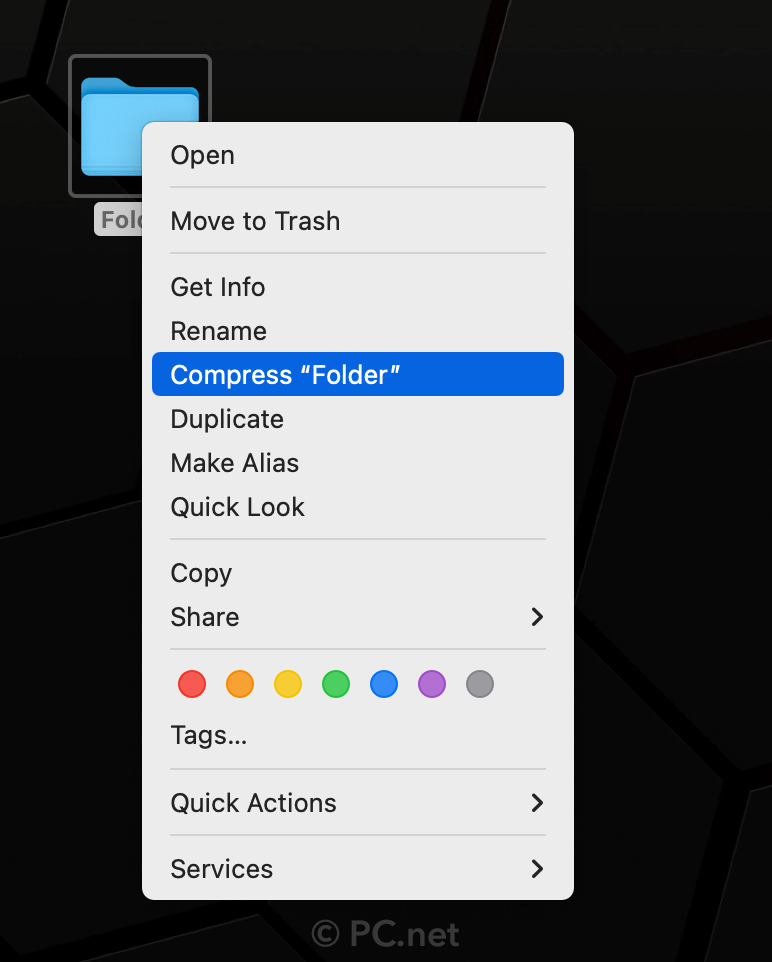
Since Windows and macOS include the built-in capability to create Zip archives, it's no surprise they can also open them. Just double-click a .zip file to decompress the archive and extract the contents.
 Home
Home September 2022
September 2022