Use Dictation on Your PC
October 2024 — Tip of the Month
Tired of typing? Try talking.
Most of us dictate messages on our smartphones, but for some reason, not many people use dictation on their computers. Modern operating systems have built-in speech-to-text capabilities, so why not use them?
macOS
In macOS, you first need to enable dictation if it's not already turned on. Open System Settings, then select Keyboard, then turn on Dictation.
When dictation is enabled, you can start entering text by speaking. Press the microphone key (F5) near the top of your keyboard, and your Mac will start listening. Press it again to turn it off. You can also press the Function (Fn) key twice, which is the default keyboard shortcut. In some applications, you can also select .
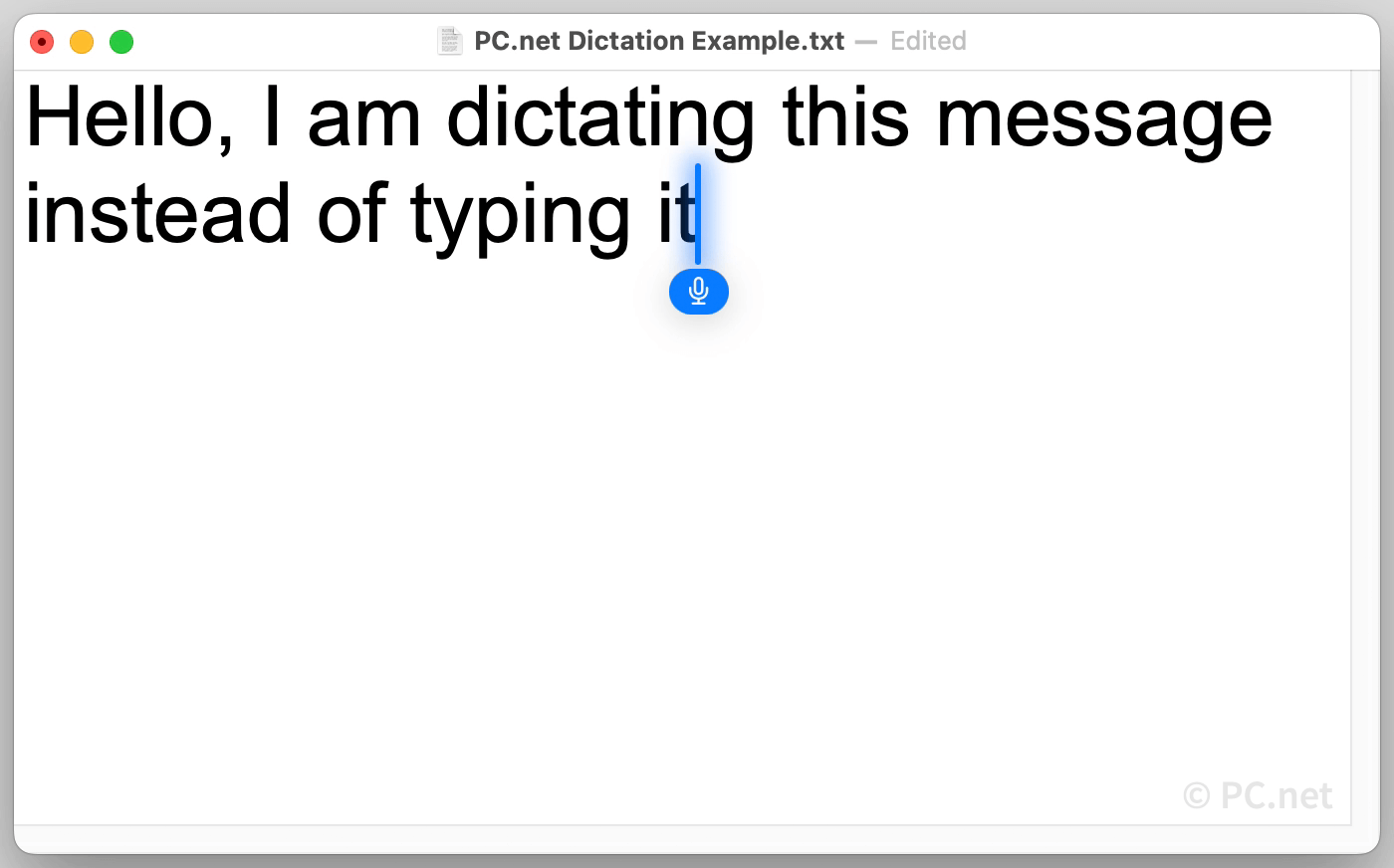
Windows
In Windows, you can enable dictation by opening Settings, the selecting Accessibility, then clicking Speech. Make sure the toggle next to Windows Speech Recognition is set to On.
Once enabled, you can start dictating by pressing the Microphone key near the space bar if your keyboard has one. Otherwise, you can press the Windows key + H, the alternative keyboard shortcut. Press the shortcut again to stop dictating or say, "Stop listening."
Dictating text is a nice way to give your fingers a break, especially after a long day of typing. If you write long messages using dictation, you might have to make a few revisions after you stop talking. But even with the edits and corrections, it can still be faster than typing.
 Home
Home September 2024
September 2024