Remove Unused Applications
August 2025 — Tip of the Month
August is a great time to declutter your PC before the busy fall season. Deleting large files, including photos and videos, is often the first step people take when they need to free up a lot of disk space. But did you know deleting third-party apps can save a lot of space as well? Some apps are several gigabytes in size, so removing ones you don't need is an effective way to clean up your PC.
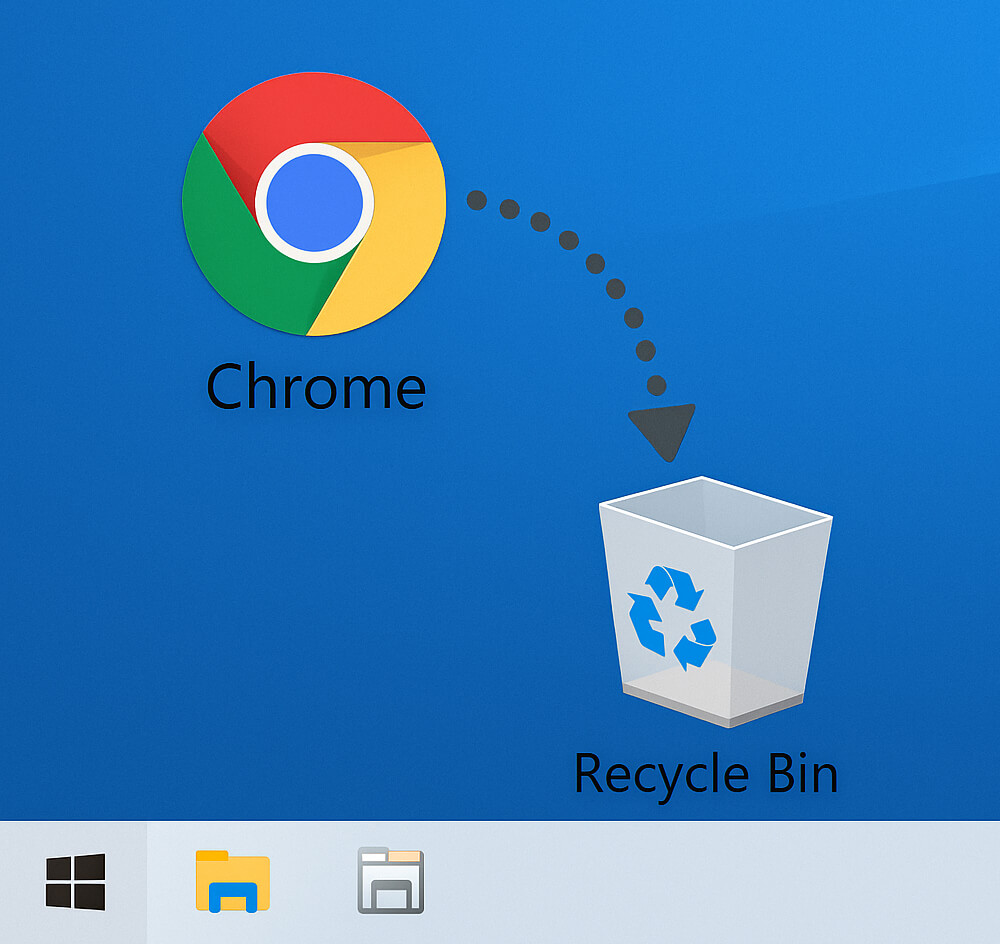
Here's how to remove unnecessary apps in macOS and Windows:
macOS:
- Open the Applications folder.
- Sort by Date Last Opened (click the column header to sort by this column).
- Look for apps you haven't opened in a long time (like a year or more).
- Drag unused apps to the Trash, or use a utility like AppCleaner to remove associated files.
- Empty the Trash to free up disk space.
Important: Since macOS does some file system processing after you delete files, it may take a few minutes or even a few hours before you see the "available" disk space fully update.
Windows:
- Open Settings → Apps → Installed Apps (or Programs and Features in older versions of Windows).
- Sort by Install Date or Size to help prioritize apps to remove.
- Review third-party apps you haven't used recently.
- Click Uninstall to remove them.
- Optionally, use a utility like Revo Uninstaller to clean up leftovers.
▶ If you've installed a lot of Windows apps to open various file formats, you may be able to replace several of them with a universal file viewer like File Viewer Plus.
⚠️ Important: Make sure you have a reliable backup of your startup disk before removing apps or other files. Having a recent backup makes it easier to delete items you are unsure about. It ensures you can restore items if you need them again.
 Home
Home July 2025
July 2025