Find Content within a Webpage
October 2011 — Tip of the Month
Using a search engine is pretty straightforward. You type one or more keywords, then press Search to view a list of related results. You can then click one of the result links to view the corresponding webpage. Often, you will find the content you are looking for immediately on the page. Sometimes, however, it's no so easy. If the page contains a lot of text, images, and ads, it may be difficult to locate the text you are looking for. This is where your browser's Find command can save you a lot of time.
The Find command is typically found in the Edit menu () or can be accessed using the keyboard shortcut Control+F (Windows) or Command+F (Mac). Once you have searched for a term once, some browsers allow you to press Control+G (Windows) or Command+G (Mac) to locate the next occurrence on the page.
In earlier versions of web browsers, selecting the Find command would open up a new search window. In modern browsers, however, the Find command typically appears as a pop-up toolbar at either the top or bottom of the window. Below is an example of the Find feature in Firefox 6.
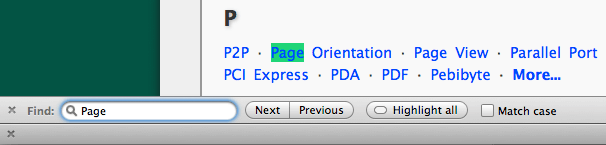
You can use the Find command to locate text on any webpage. For example, you can select "Find" when reading a news article to search for a specific name or place. If you are viewing stock quotes, you can use the find command to isolate a specific ticker symbol. If you visit a how-to page with Windows tips, you could search for terms like "backup" or "security settings" to find the appropriate instructions. You can even use the Find command on a search engine results page to locate a specific term or phrase within the summaries of each result.
While each browser displays the Find command differently, it serves the same purpose – to quickly find text on a webpage. Instead of scrolling through long, crowded webpages to find a specific topic or phrase, try the Find command. It can be a real timesaver.
 Home
Home September 2011
September 2011