Learn Your Keyboard Shortcuts
November 2011 — Tip of the Month
If you are an experienced computer user, you've probably gotten pretty good at using the mouse. If you have a laptop, you're most likely pretty skilled with the trackpad. While the mouse and trackpad are useful and necessary tools for operating your computer, is important not to overlook the keyboard. In fact, keyboard shortcuts can help you perform common commands much more quickly than using the mouse or trackpad.
Keyboard shortcuts are key combinations that can be used to perform commands. For example, most Windows-based word processor programs allow you to hold Control and press the S key to save a document. If you press Control+C, you can copy selected text, and Control+V will allow you to paste it somewhere else. Macintosh programs typically have the same keyboard shortcuts, but use Command as the modifier key instead of Control. For example, on a Mac, you can typically press Command+S to save a document.
Most keyboard shortcuts are used to perform commands that are available from the program's menu bar. For example, instead of selecting to open the Print dialog box, you can often press Control+P (Command+P on a Mac). If you want to create a new document, most programs allow you to press Control+N (Command+N) instead of selecting . By using the keyboard to perform these common commands, you may find yourself becoming more efficient and therefore more productive as you use your computer.
So how do you learn all these fancy shortcuts? Fortunately, most programs list the keyboard shortcut right next to the command in the menu. For example, if you click on in a program's menu bar, you will see a list of commands with the shortcuts listed to the right of each command (see below).
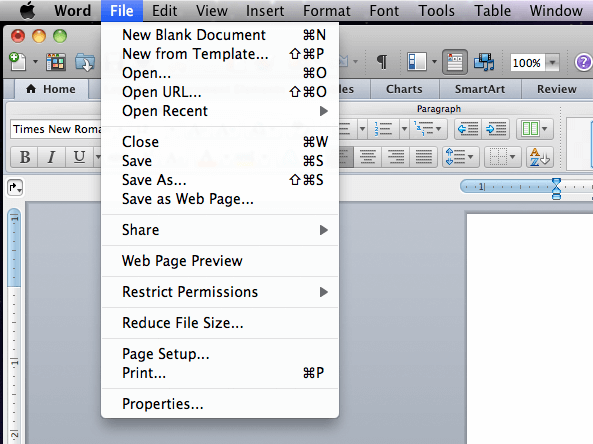
If you have a few programs that you use on a regular basis, it may be worth your time to browse through the keyboard shortcuts in the program's menu and try using a few of them. Once you become comfortable using keyboard shortcuts, your mouse might get lonely, but you'll be working a lot faster.
For a list of keyboard shortcuts for Windows and Macintosh operating systems, visit the Sharpened.net Keyboard Shortcuts page.
 Home
Home October 2011
October 2011