Use Speech Recognition
December 2016 — Tip of the Month
Both Mac and Windows operating systems have included speech recognition capabilities for several years. However, these features have flown under the radar since they were somewhat experimental and Apple and Microsoft probably didn't feel they were ready for prime time. This has changed with Windows 10 and macOS 10.12 (Sierra). Now speech recognition is a primary feature of each operating system.
Speech recognition can be used for two main purposes — 1) communicating with a digital assistant and 2) dictating text.
Digital Assistant
Cortana (Windows) and Siri (macOS) can receive and process voice commands. You can ask the assistant to open an application, change settings, give you a weather update, or tell you the score of a recent sports game. Activating the assistant is easy. Just press Windows key + C in Windows 10 or press and hold Command + Space for two seconds in macOS 10.12 or later. Then ask away.
Below are some examples of things you can ask Siri on a Mac.
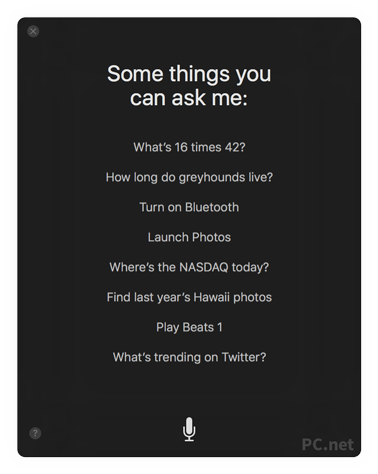
Important: I don't recommend activating "Hey Cortana" or "Hey Siri" since it means your computer is always listening to you.
Dictation
Speech-to-text dictation has been around for over a decade. However, you used to have to buy expensive software to use this capability on your PC. Now it's built into your OS. In Windows 10, you can set up speech recognition by going to Control Panel → Ease of Access → Speech Recognition. Just open a document and press the microphone button in the floating window at the top of the screen to begin dictating text. In macOS 10.12, you can simply double-tap the right Command button to start dictating in any text document. See the example below.
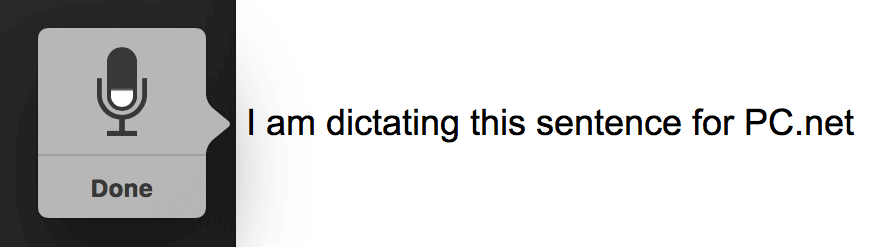
Important: macOS automatically learns your voice and becomes more accurate the more you dictate. Windows has a built-in training assistant that you can use to (significantly) improve the accuracy of the dictation.
While speech recognition might not be a good fit for an office environment, it's a great companion in areas where you have some solitude. I've found that using Siri on my Mac is the quickest way to accomplish certain tasks I used to do with my mouse or keyboard. When my hands need a break from typing, I just double-tap the right Command key and let my Mac do the typing for me. Speech recognition has come a long way in the past few years, and if you haven't tried it for awhile, I recommend you give it another chance.
 Home
Home November 2016
November 2016