Compress Your Backups to Save Disk Space
July 2024 — Tip of the Month
I often duplicate files and folders to create a quick backup. For example, I might duplicate an entire website folder before making major changes to the site. Or I might create monthly backups of a database so I can reference or revert to previous data if needed.
While duplicating data is a quick and easy way to create a backup, the copies can take up unnecessary disk space. If you're not planning to use the data for a while, it's best to compress your backups (there's a reason they're called "compressed archives"). Below is an example of a database backup I created that is less than 25% the size of the original database.
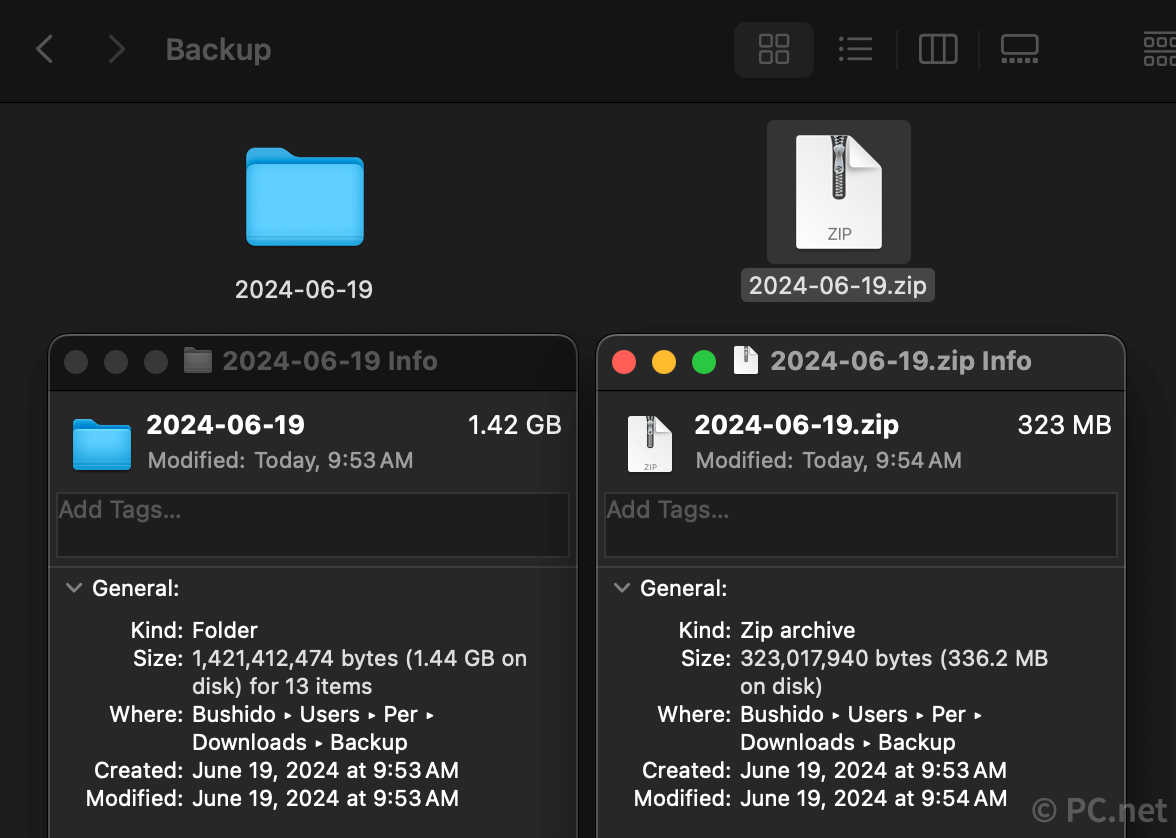
▶ The amount of disk space you'll save depends on the type of data you're compressing. Text and other uncompressed data will shrink much more than file formats that already use compression, such as .JPG, and .MP3 files.
How to compress your data
Both macOS and Windows have built-in compression tools for creating .ZIP files.
In macOS, simply right-click (or Control-click) a file or folder, then select from the pop-up menu.
In Windows, right-click a file or folder and select .
After you've created a compressed file, make sure to delete the original file to save disk space.
 Home
Home June 2024
June 2024