Try Dark Mode
December 2018 — Tip of the Month
The latest versions of Windows and macOS both include a small but significant feature - dark mode. It was introduced in Windows with the Windows 10 Anniversary update in August 2018 and in macOS with the macOS 10.14 Mojave update in September 2018.
Dark mode is a system-wide setting that darkens the look and feel of your operating system. Most interface elements that were light grey become dark grey and white backgrounds become almost black. Black text turns to white so it can be seen on the dark background. Third party applications can also detect the dark mode setting, meaning supported applications will automatically display a dark interface.
How to activate Dark Mode in Windows
To use dark mode in Windows, click the Windows icon in the task bar and select . From the settings window, select [m]Personalization → Colors[m]. Then scroll down to the option that says "Choose your default app mode" and select "Dark."
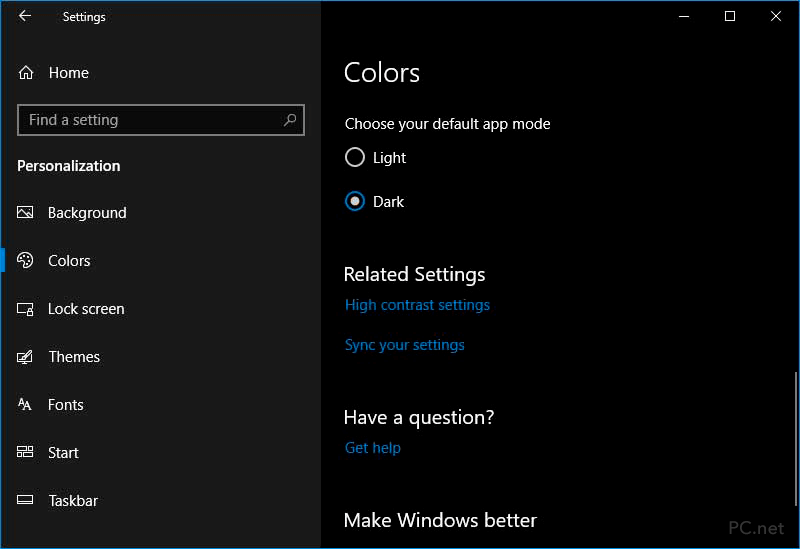
How to activate Dark Mode in macOS
To use dark mode in macOS, open (located in the Apple menu or the dock) and click the "General" option. Next to Appearance, click "Dark."
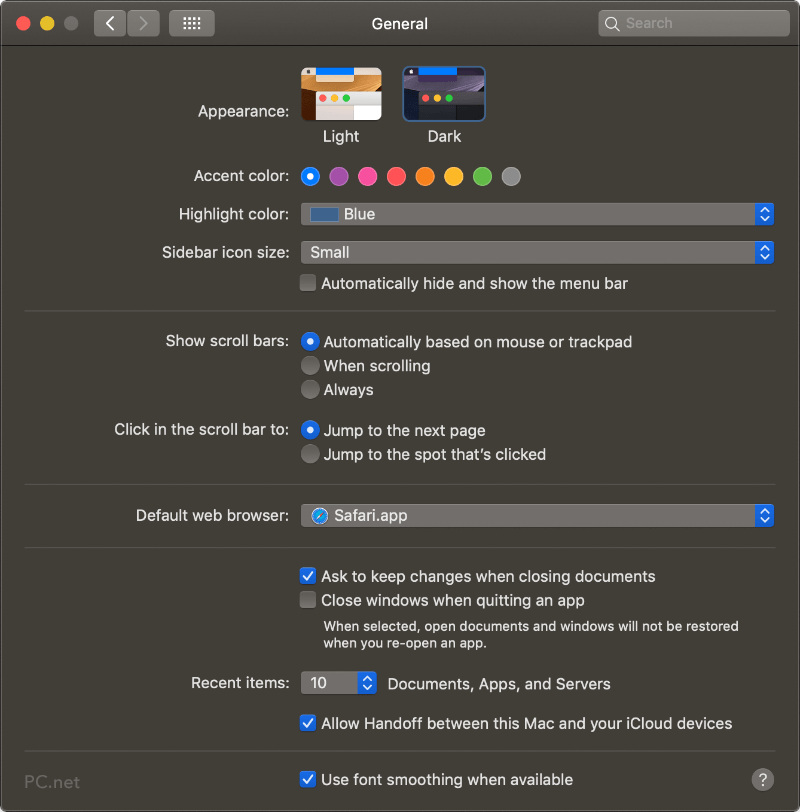
If you haven't used dark mode yet, I recommend at least giving it a try. It may seem like a drastic change at first (because it is), but you might start to like it. For people like me with light sensitivity, it's a great feature — especially when I sit in front of my computer screen for several hours at a time. If you find dark mode to be, well, too dark, you can always come back to the light.
 Home
Home November 2018
November 2018